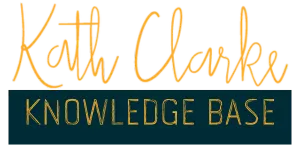How to Set Up Your Email Account
For Better Delivery
Our Service

Home Decor
Lorem ipsum dolor sit amet, consectetur
sed do eiusmod tempor incididunt ut labore et dolore magna aliqua.
Home Decor
Lorem ipsum dolor sit amet, consectetur
sed do eiusmod tempor incididunt ut labore et dolore magna aliqua.

Purpose/Objective
This article will help you set up your email SMTP
What you will learn
Add tags to your workflow
Before you start
Ensure you have the right access to your clixio account.
Make sure you have access to the Domains and Email Services section of Clixio.
Make sure you own a Domain (e.g. yourdomain.com.au)
You need access to your domain registrar’s DNS settings to add or modify DNS records.
How To
Step 1: Log in to Your Clixio Account
Access your Clixio account by going to https://app.clixio.io.
Enter your username and password if asked.
Go to Settings > Email Services.
Step 2: Navigate to Dedicated Domain Settings
In the Email Services section, locate the Dedicated Domain and IP option.
Click the Dedicated Domain and IP button to begin configuring your custom subdomain for email sending.
Step 3: Add Your Custom Subdomain
Click the Add Domain button.
Enter your chosen subdomain (e.g., send.yourdomain.com) in the provided Domain URL field.
Ensure this subdomain is unique and not used for other purposes (e.g., funnels, websites, or memberships).
Important: Do not use the root domain (e.g., yourdomain.com) or a subdomain already associated with another service, as this can cause conflicts.
Step 4: Configure DNS Records
After entering the subdomain, Clixio will provide specific DNS records (e.g., MX, SPF, DKIM, and CNAME records) that you need to add to your domain registrar’s DNS settings.
You have two options for configuring DNS records:
Automatic Configuration (Domain Connect):
If your domain registrar supports Clixio’s Domain Connect feature (e.g., GoDaddy, Google Domains, Cloudflare), click the Authorize button to allow Clixio to automatically configure the DNS records.
Follow the on-screen prompts to log in to your domain registrar and authorize the changes.
Close the authorization tab once completed and return to Clixio to proceed with verification.
Manual Configuration:
If Domain Connect is not supported or you prefer manual setup, copy the DNS records provided by Clixio (e.g., MX, SPF, DKIM, and CNAME).
Log in to your domain registrar’s DNS management panel (e.g., GoDaddy, Namecheap, Cloudflare).
Add the provided DNS records:
MX Record: Points to Clixio’s email server (e.g., mail.lc.email).
SPF Record: Ensures emails are sent from authorized servers (e.g., v=spf1 include:lc.email ~all).
DKIM Record: Authenticates your emails to prevent spoofing.
CNAME Record: Typically used for tracking and verification (e.g., pointing send.yourdomain.com) to a GoHighLevel server like lc.email).
Ensure there are no conflicting MX, SPF, or CNAME records for the subdomain. Use a tool like MX Toolbox to check for existing records and remove any duplicates.
Save the DNS changes in your registrar’s panel. Note that DNS propagation can take up to 24–48 hours, though it’s often faster.
Step 5: Verify DNS Records in Clixio
Return to the Email Services > Dedicated Domain and IP section in your Clixio sub-account.
Click Verify Records to check if the DNS records are correctly configured.
If verification fails, double-check your DNS settings for errors or wait longer for propagation. Ensure no conflicting records exist (e.g., multiple MX or SPF records).
Once verified, Clixio will confirm that the subdomain is ready for email sending.
Step 6: Ensure No Conflicts with Other Services
Confirm that the subdomain used for SMTP (e.g., send.yourdomain.com) is not used for funnels, websites, memberships, or other features in GoHighLevel, as this can cause errors.
If you encounter an error like “Domain already pointing to email server!”, use MX Toolbox to identify and remove any existing MX or SPF records associated with another service.
Step 7: Test Email Sending
Once the subdomain is verified, send a test email from the Clixio sub-account to ensure emails are sent from the custom subdomain (e.g., [email protected]).
Check the email headers to confirm the “From” address reflects your custom subdomain and that emails are landing in the inbox (not spam).
Monitor deliverability and follow email best practices (e.g., warm up the domain, avoid spam trigger words, and use email validation).
Step 8: Optional – Set as Default Sending Domain
In the Email Services settings, set the new subdomain as the Default Provider for the sub-account to ensure all emails (e.g., 1-to-1 emails, workflows, marketing campaigns) use this subdomain.
If you have multiple sub-accounts, repeat this process for each, ensuring each uses a unique subdomain.
Troubleshooting Tips
DNS Propagation Delays: DNS changes can take 24–48 hours. If verification fails, wait and retry or check your DNS settings.
Conflicting Records: Use MX Toolbox to identify and remove duplicate MX, SPF, or CNAME records.
404 Errors or Domain Issues: Ensure the subdomain is not used elsewhere in Clixio (e.g., for funnels or memberships). Delete any conflicting A or CNAME records.
Cloudflare Proxy: If using Cloudflare, disable the proxy (orange cloud) for DNS records to avoid issues with GoHighLevel’s verification.
SMTP Limitations: If you’re using a custom SMTP provider instead of LC Email, consult your provider’s documentation, as GoHighLevel’s support for custom SMTP is limited. LC Email is recommended for easier setup and better deliverability.
What Success Looks Like
Your emails will be more deliverable to your clients and prospects.
Your messages will not end up in your clients' and prospects' spam folder.